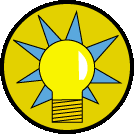
- Open Windows Explorer.
- Navigate to \winnt\system32\inetsrv\asp. (Replace \winnt by your system root.)
- Right-click on ASP.DLL, and select Properties.
- Choose the Version tab. It should read 1.15.14.0 (or later).
If this is your first installation of
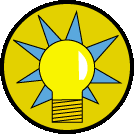 |
For IIS Version 3 users: you will need Version
1.0b or later of Active Server Pages (ASP) for this release of
|
To automatically install
To manually install
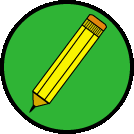 |
SA-FileUp consists of several .DLL files, some which are required, and some which are optional, depending on the components you use. Your version of IIS also determines which .DLL files you need to register: |
| IIS Version | .DLL File | Description |
|---|---|---|
| Version 3 | SAFILEUP.DLL | Required. This is the prime component for all uploading and downloading. It must be installed on your web server. See Step 1, below. |
| SAFILMON.DLL | Optional. This is the component for SA-FileUp's new Performance Monitor counters. See Step3-1, below. | |
| SAARCH.DLL | Optional. This is the component for creating and extracting ZIP and CAB archives. See Step 3-1, below. | |
| SAFILMGR.DLL | Optional. This is the file management component. See Step 3-1, below. | |
| SASMTP.DLL | Optional. This is a full-featured SMTP E-mail client component. See Step 3-1, below. | |
| Version 4 and later | SAFILEUP.DLL | Required. This is the prime component for all uploading and downloading. It must be installed on your web server. See Step 1, below. |
| SAFUPPS.DLL | Required. | |
| SAFILMON.DLL | Optional. This is the component for SA-FileUp's new Performance Monitor counters. See Step3-1, below. | |
| SAARCH.DLL | Optional. This is the component for creating and extracting ZIP and CAB archives. See Step 3-1, below. | |
| SAFILMGR.DLL | Optional. This is the file management component. See Step 3-1, below. | |
| SASMTP.DLL | Optional. This is a full-featured SMTP E-mail client component. See Step 3-1, below. |
Once InstallShield has unpacked the cabinet files that contain
From the command prompt, type:
C:\> COPY SAFILEUP.DLL C:\WINNT\SYSTEM32\INETSRV\ASP\CMPNTS
Register the DLLs.
C:\> REGSVR32 C:\WINNT\SYSTEM32\INETSRV\ASP\CMPNTS\SAFILEUP.DLL
If you have installed a previous version of
Copy the apporpriate DLL file for the bonus components:
C:\> COPY SAARCH.DLL C:\WINNT\SYSTEM32\INETSRV\ASP\CMPNTS
C:\> COPY SAFILMGR.DLL C:\WINNT\SYSTEM32\INETSRV\ASP\CMPNTS
C:\> COPY SASMTP.DLL C:\WINNT\SYSTEM32\INETSRV\ASP\CMPNTS
C:\> COPY SAFILMON.DLL C:\WINNT\SYSTEM32
C:\> REGSVR32 C:\WINNT\SYSTEM32\SAFILMON.DLL
You should now be able to add the
To use the new transactional processing feature, run SAFileUpTXInstall.vbs:
C:> COPY SAFUPPS.DLL C:\Program Files\Software Artisans\SA-FileUp\ C:> COPY SAFileUpTX.pak C:\Program Files\Software Artisans\SA-FileUp\ C:> COPY SAFileUpTXInstall.vbs C:\Program Files\Software Artisans\SA-FileUp\
C:> CSCRIPT C:\Program Files\Software Artisans\SA-FileUp\SAFileUpTXInstall.vbs "C:\Program Files\Software Artisans\SA-FileUp"
| Previous Page | Next Page |